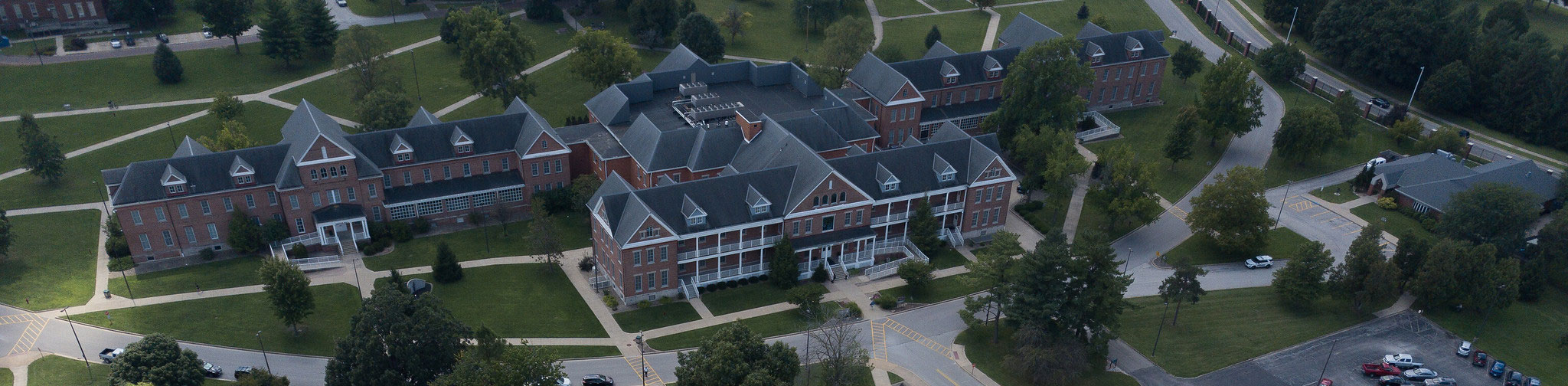HELPFUL LINKS:
WHERE DO I FIND THE EMAIL?
The email link can be found on the left hand menu in the course.
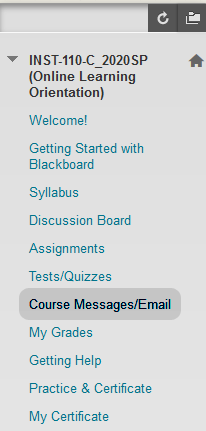
WHO CAN YOU EMAIL?
- All Users: sends email to all users in the course.
- All Groups: Sends email to all of the groups in a specified course.
- All Teaching assistant users: Sends email to all of the Teaching Assistants in a specified course.
- All Student Users: Sends an email to all students in the course.
- All Instructor Users: Sends email to all the instructors for a specified course.
- Select Users: Sends email to select users.
- Select Groups: Sends email to select groups.
SEND AN EMAIL
To send an email make sure to first click on the email link in the course menu. Once you have clicked on the email link you should be taken to a page that looks like this.
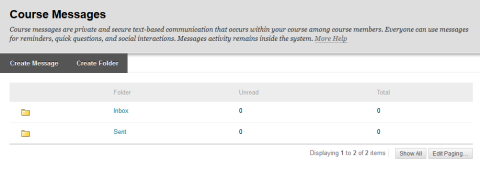
From this screen you can click on inbox to see your messages or you can click on sent to see the messages you have sent to others.
To create an email simply click on the create message button. Which should lead you to the picture below.
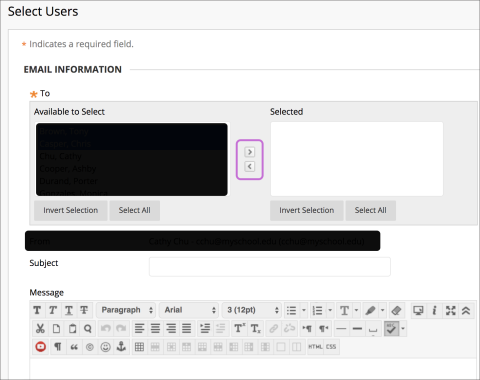
On this screen you need to click the TO button, which should open up a box with all the students and teachers name. To select who you wish to send the message to just click on the person you wish to send to and then click on the right or left arrow in the purple box in the screen capture.
Now all thats left to do is to fill out the subject of the letter and to write the message that you need to send and then click on the submit button at the bottom.
NOTE:
- To select mutliple people simply press the CTRL key and select each user needed.
- Make sure to fill out the subject line of the message other wise this can prevent the message from being delivered.