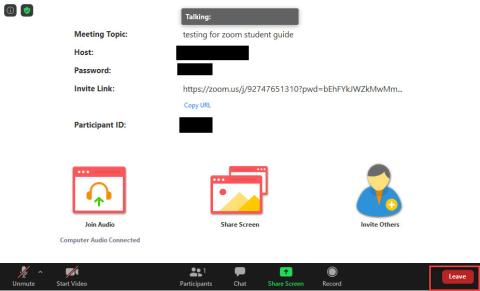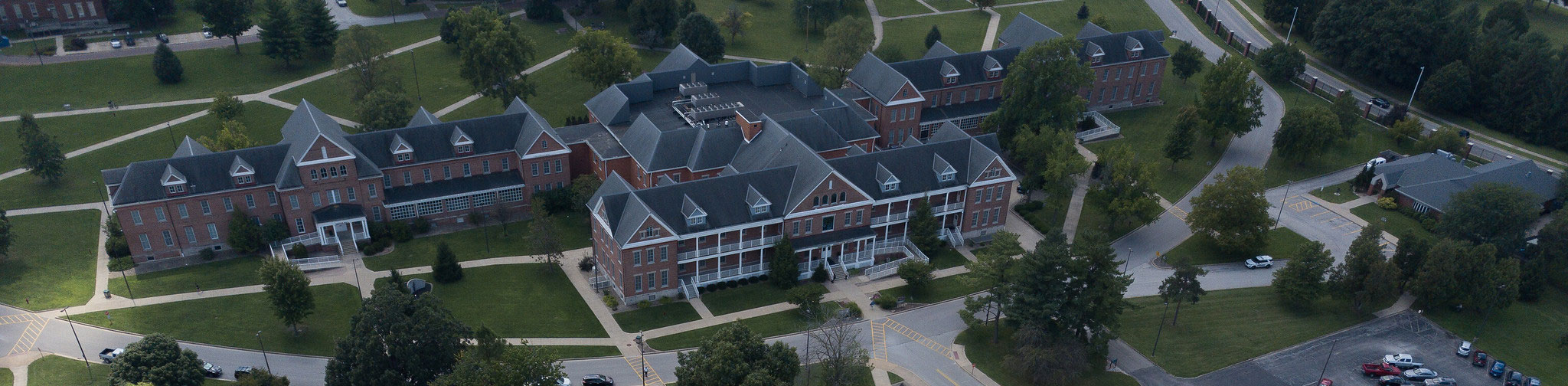This section will be talking about how to join a session as well as once in a session what you will see.
JOINING A ZOOM SESSION
1. To join a session you will have to click on the "Join" button on the session you wish to join on the "Upcoming Meetings" tab.
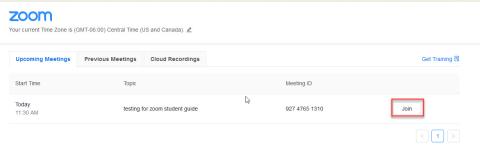
2. Once you click on "Join" then a new tab will open up and you will see this option to use zoom meetings. For this please follow the prompts on the screen.
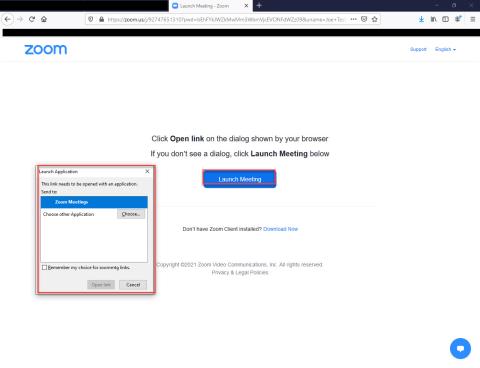
INSIDE A ZOOM SESSION
When you enter into a Zoom session this is what you should see.
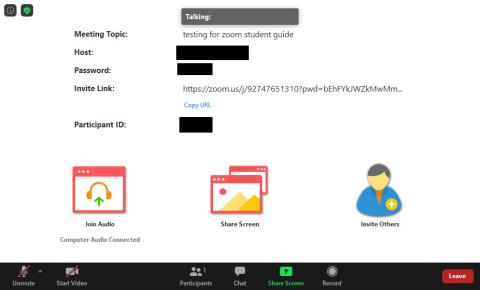
ZOOM ICONS AND WHAT THEY DO
1. The two icons on the bottom left of the window will allow you to turn your mic and camera on/off.
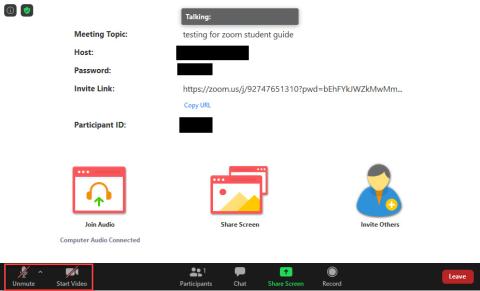
2. The "Participants" icon once clicked will allow you to see who is in the session.
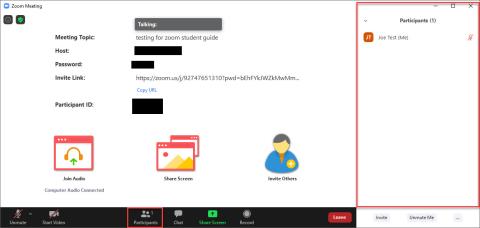
3. The "Chat" icon will allow you to read and post messages in the session.
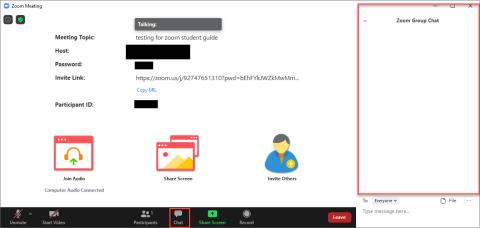
4. The "Share Screen" icon allows you to share your screen with those in the session if the host has allowed you access.
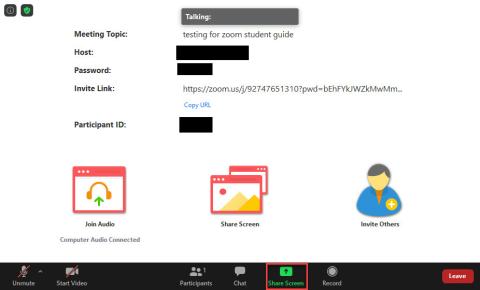
5. The "Record" icon will let you know when the session is being recorded. To use this icon you will need to have the host of the session give you the rights.
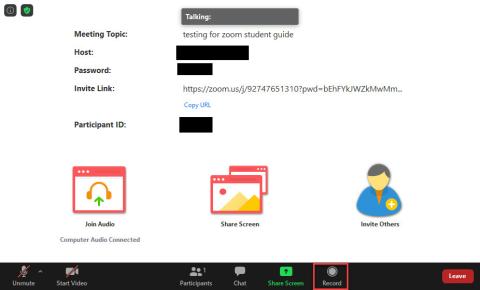
6. To leave the session all you have to do is click on the "Leave" button and then click on leave meeting.